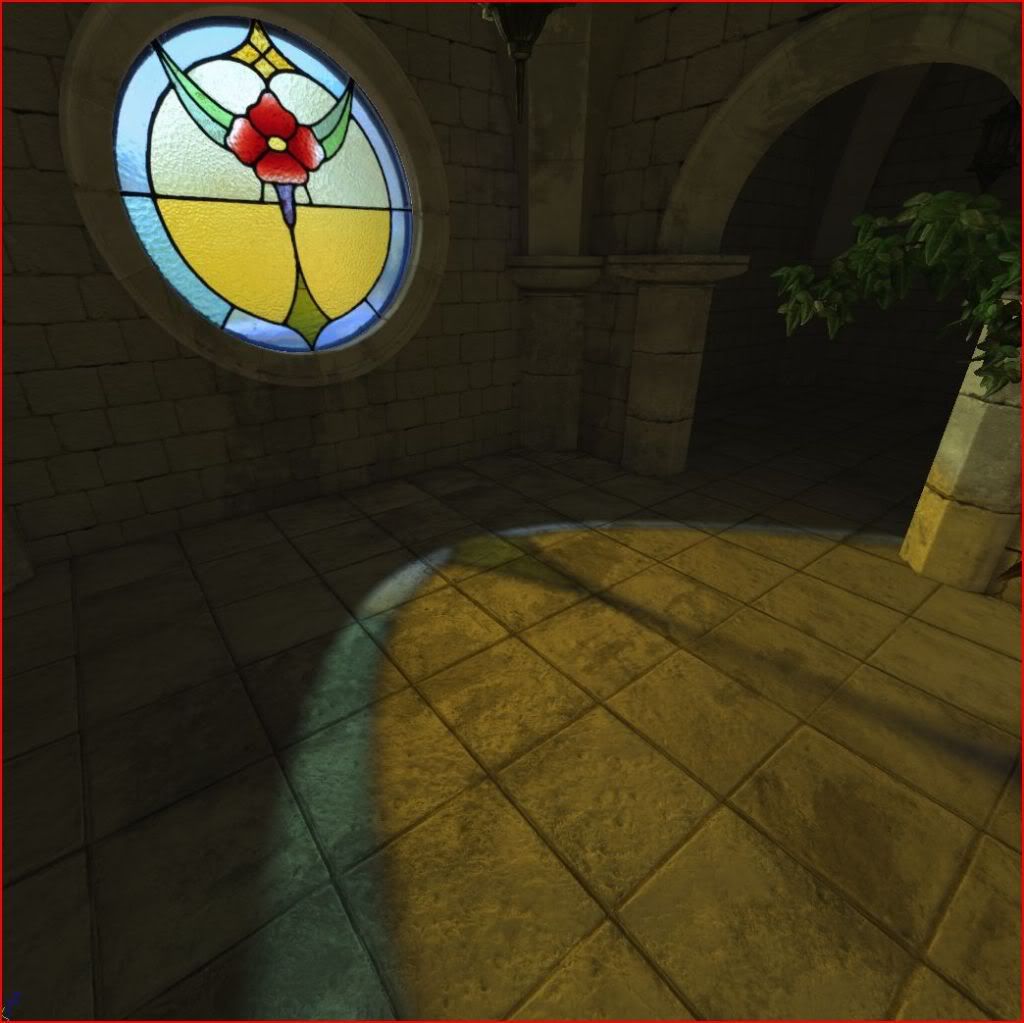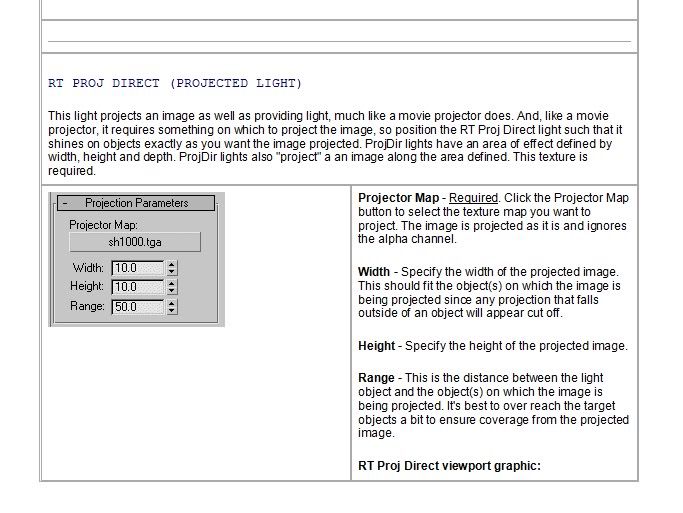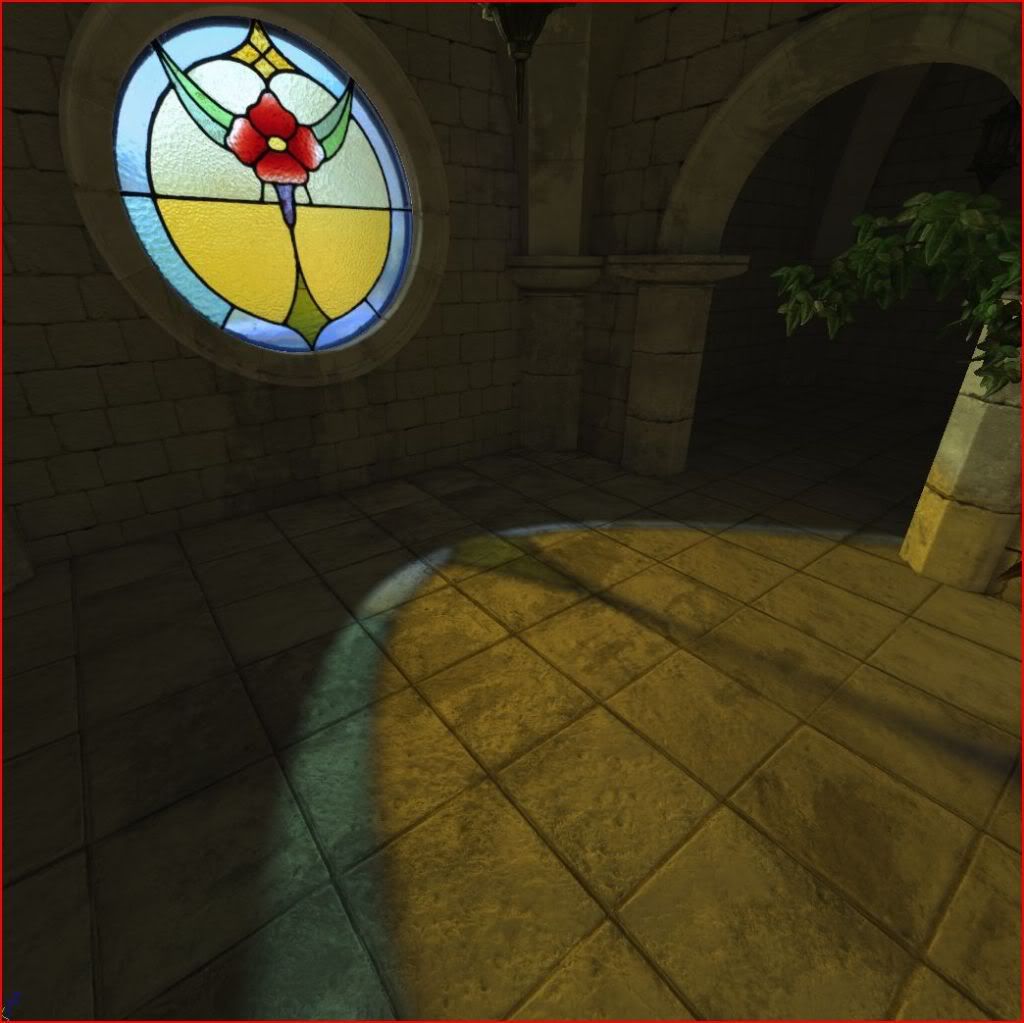Well you do have a third option for your shadows: Make a Shadow Decal then.
Create a separate mesh and apply your shadow texture to it.This was done in a lot of Uru Ages: The volcano shadow, and barb wire fence shadow in the Cleft are good examples of this being done. Since the shadow texture is the only one being applied to that mesh, you'll have a LOT more control over it than as a layer of some other material applied to what the shadow is on (like in Kemo, the shadow decals are animated in opacity, to appear when the rain starts and the lights come on).
Also, I don't know what you are trying to have cast a shadow, but if it's a complex shadow, like a tree or a chain link fence outside, consider using a Projection Light instead. I'm afraid I have not written a tutorial on how to do that in Max, but their is one for Blender
http://www.guildofwriters.org/wiki/ProjectionLights And it might help you understand how to do it in Max.
EDIT: Ah, here is the info on Projection Lights from the Plasma Docs for Max:
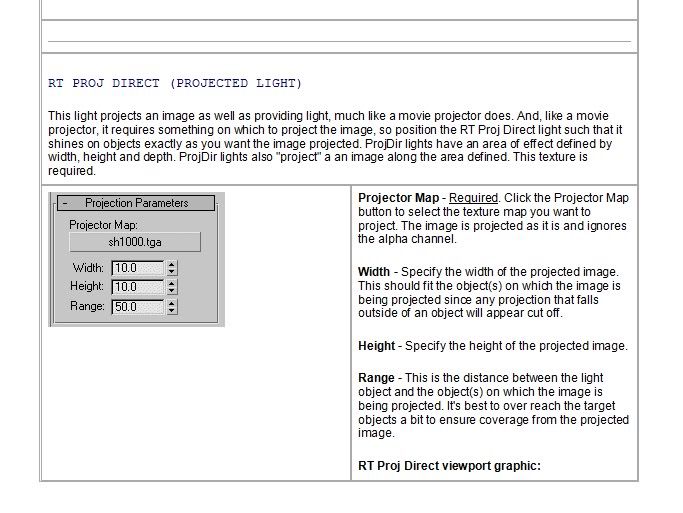

The cool thing about projection lights, is you can use it for more than just shadows. Let's say you have a lamp model with a colorful lamp shade. You can use projection lights to make it look like the lamp shade is projecting that color in your room on the floors, walls and objects. If you look closely in the picture below, you can see where I was messing around with it to do that. The light glob uses a rainbow like texture, and some of that is being cast on the desk, and on the wall to the left:

If you do it really well, you can have some awesome looking "Translucent Shadows":