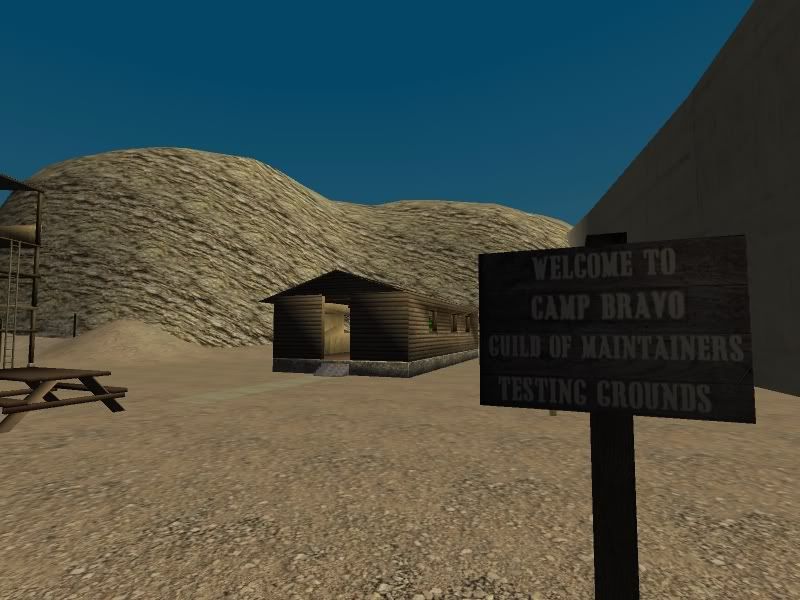Since installing the new plugin, I'm having to learn how to texture my Age all over again.
Before, with the old plugin, if I had an object that was going to have different textures on each face, I would select the object (a cube that is now my wall let's say). I would go to the Materials button, and Add New material. Since Plasma would only show detailed textures that are UV mapped, I would then select UV Face on the object, and using the UV editor, I would load up an image I had created that contained a mixture of UV images, since the old plug in would only allow one UV image to be applied. The image would look something like this:
I would then select the faces of the object and tell it to unwrap, and then would select each face that I wanted and map them in the UV Editor window.
This worked great, in that once the Age was exported, the outside walls would look like siding and the inside part of the walls would look like wood paneling. Like this:
Okay, now with the new plug in, I've got a problem. While we can now apply more than on UV image (great by the way!), I have to tell the Map To that I want UV, not Orco. The problem with that, is that I have to now create a texture to do that (Map To tab will not be there without a texture).
If I load my UV image as the texture, when I export the Age, it is ignoring my UV mapping! I get crazy walls that are mixed up and have the image splayed all over the cube.
If I click on New Texture, and don't bother to load up anything, so I can get to the Map To tab, I get solid Grey for my walls....
Okay, so what this shows is that Andy still has to learn how to texture again.......
What am I doing wrong? If no one has the time to reply with a blow by blow instructions, that's cool, but some hints here would be greatly appriciated.
EDIT:
It would appear that I answered my own question just now.
I went back an removed my material from one of my walls completely.
I then selected New Material. Changed the color to white, adjusted the specular and Amb to what I wanted. I then IGNORED textures completely, and went straight to UV mapping.
I applied my "skin" and mapped the UV maps.
Exported my Age, and tah-dah, the wall went back to looking like it's suppose to.