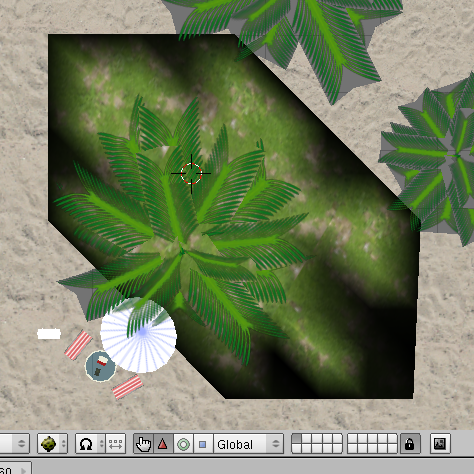Wait! Zander, making a decal for grass may not be the best way to go.
What I mean is making a mesh plane and then trying to put a transparent texture on it. You'll have several things to contend with if you do it that way: your ground may not be flat, your transparent texture may have to be really big so that the grass doesn't look blurred in game, etc.
Take a look at this pic. You've seen that area of green plants on the beach. Here's what it looks like in Blender:
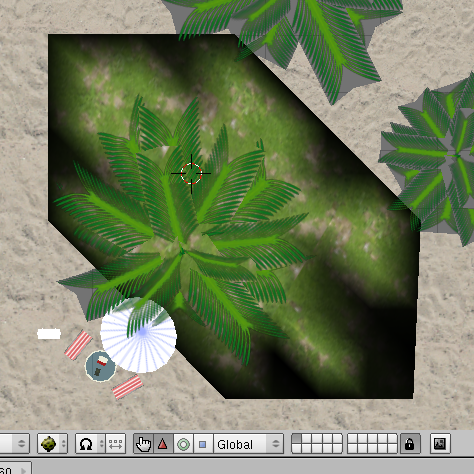
What I did to make it was to select the mesh that is the beach, then went to edit mode. I selected the faces of the mesh where I wanted this green ground cover to go. Then hit Shift-D to duplicate those faces and hit Enter right away. Then you hit the P key to seperate the faces you just copied to their own seperate mesh, and hit Enter again. Now I had a duplicate mesh of that area, went to object mode and renamed it. I also hit the G key and then the Z key and typed in 0.02 to move the mesh ever so slightly up so that when I put in the new material and texture it would not do that texture flicker when in game.
Next, you go to the materials tab, and delete what is there (it's a copy of your original ground, if you keep it and mess with it, you'll find your original ground has changed!

This is because this mesh you made is using the exact same material and textures as the original ground, so you have to give it something new). I then hit new on the materials tab and then gave it the green ground texture image as it's texture. Note that it's NOT transparent. Then I UV mapped it.
To make it blend in with the surrounding sand, do this:
Click on the edit button (not edit mode, but the little edit button). In the tab that shows the UV map info, there is a button for Vertex Color that says New. Click on it. Don't panic if your mesh just went black. Instead, go up and go to Vertex Paint mode.
You should now have a new tab that says Paint. Click on the color box and change the color to white if it's not already white. Then click on the little button that says Set VertCol. Now your mesh should go back to looking bright again with your grass texture.
Now click on the New button under Vertex Color to add a 2nd vertex color. When it adds the new one, click on the itty bitty button that looks like a cross and one that looks like a little pic. This chooses what vertex color layer you're working on. It should have give the color a name like Col.001. Change that to say "Alpha" and I do mean you need to change it to say EXACTLY THAT.
Now go back to the Paint tab and change the color to black.
Then in the 3D window, paint the edges of your grass mesh black. The more black something is, the more TRANSPARENT it will be in game.
Once your happy with it, exit vertex paint mode.
This makes things look a LOT more natural in your Age than trying to stick a transparent decal on something. You CAN do that, and I've used it where needed. But for terrain and ground stuff, it would be better for you to do things this way. IMO anyway. Hope this helped both you and Justin