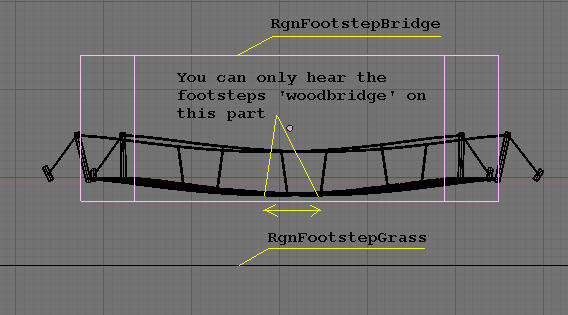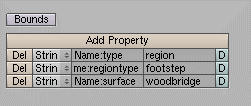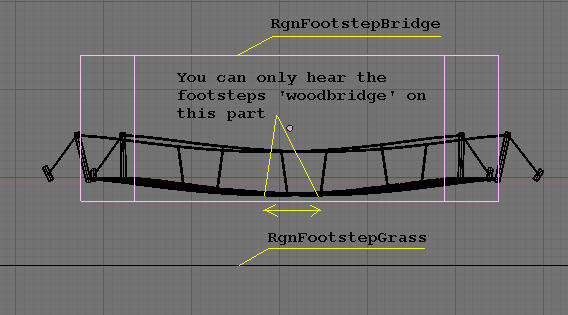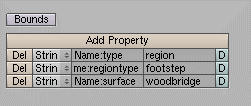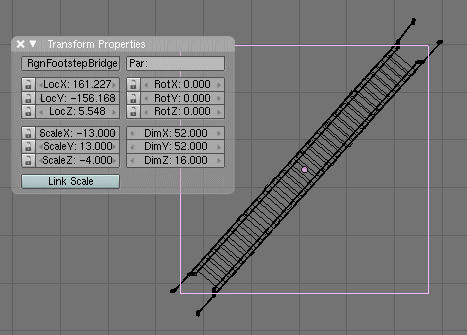Frits wrote:Grogyan wrote:Still wondering why I can't rotate this sound region?
First of all: amazing looking work for an absolute beginner, although I gather you have experience with other modelling packages.
While I don't know whether this actually has anything to do with your problem, here's how it more-or-less works:
First, the term "object" is not interchangeable with "mesh".
Structurally-wise, you can think of the object as a sort of container, into which you can put stuff, be it a mesh, a lamp, a spline mesh or single curve(s), a mathematical primitive, or whatever.
The object has its own coordinate system, which can be translated (moved, or rather positioned) and transformed (rotated, scaled, sheared, etc), within the main "Scene" coordinate system and everything that you put in the object, is subject to these manipulations. That is; if you have a 1x1x1 cube mesh inside the "object" container (the proper Blender term is that the object is "parent" to the mesh) and scale the object to twice its size, the cube will blow up on screen, but the mesh data, still says it's a 1x1x1 cube, not 2x2x2. It remains a 1x1x1 cube, but the coordinate system it is drawn within, is twice the size of the scene one.
The same applies to rotation; if you rotate your cube object 45 degrees, you see the cube turning on screen - however what you have turned, is not the actual vertices of the mesh, but the entire coodinate system that they are positioned within - you have turned the container and the stuff that is in it, turns with it.
The problem arises when we use pyPRP to export an age, because with the exception of some things that specifically requires to know what is front and back, up and down on an object (..and I don't know whether there is any particular reason for this inconsistency), pyPRP doesn't necessarily look at which way the container is pointed, or how big it is and adjust the mesh data accordingly - it takes the mesh vertex coordinates and put them as-is in the coordinate system for the entire age, giving you what you would have had if the container (object) had not been scaled or rotated at all.
Therefore, you may need to "apply" any changes that you have made to the Object, to the Mesh. This will reset the object to scale=1, rotation=0, etc. and alter the actual mesh, so that it looks as it did before the application - it will have coordinates that are "compatible" with the scene coordinate system.
Select the little hand icon in your view toolbar. This will make the incredibly useful "3D Transform widget" show up on screen. Notice how its arrows point the same way as the equivalent arrows for the scene coordinate system, down in the corner of the view window? Now change the widget's orientation from "Global" to "Local" (selector button near the hand icon) -- now you can see which way the Object's coordinate system is facing. Notice how these arrows turn with the cube, when you rotate it. It is actually the other way around; the cube turns with them; they are the X, Y and Z axi that the mesh data is fitted into -- then, they in turn are fitted into the larger encompassing scene coordinate system.
The remaining three icons in the button cluster, decides whether you currently use the widget to move, scale or rotate the selected object(s)/vert(s) and the selector to the left of that cluster, decide where the widget is draw in the view, although primarily it is the "pivot point" around which rotation and scaling takes place - could be the currently selected vertex, or if you have more than one selected, you could have it placed at their median point, or at the cursor - whatever suits you.
Hope this helped...