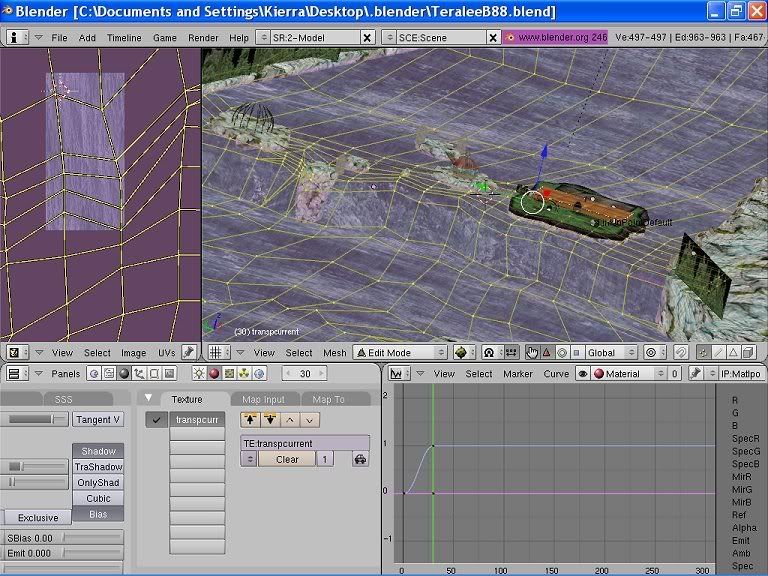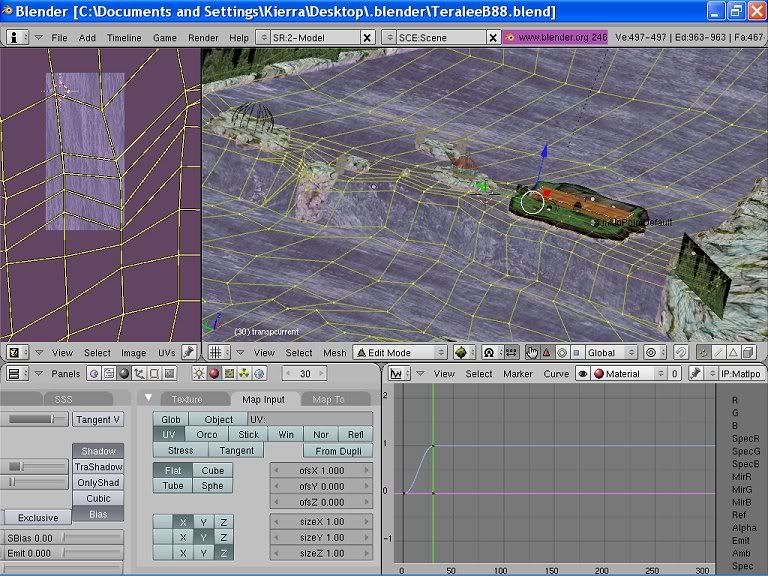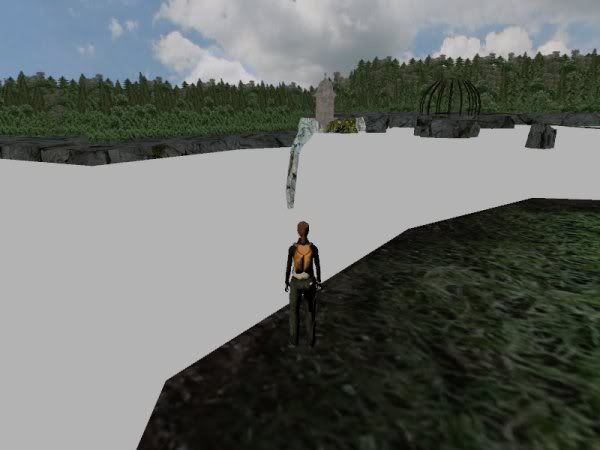Ok, not sure what is wrong, but here is how I do it. I was writing this while you responded with your screenshots. Just start over and see if my explanation helps ya. If it does let me know and I'll see if I can clarify the one in the wiki.
1. texture the object like you would normally do and make sure it's visible in UrU
2. add the IPO curve window to your blender GUI (split a window somewhere and choose IPO from the dropdown)
3. select the object you want to animate a texture one
4. in the IPO window look for the dropdown box. It will probably say Object. Select Material
5. to the left of the dropdown enter the nr of the layer you want to animate. If you have multiple texture layers in your material 0 is the top one, 1 the next, etc.
6. right of that there is a dropdown simular to other "name" fields in Blender. Name your animation there. Like all stuff in Blender you can reuse your IPO curve for other objects by selecting curves here you made earlier.
7. click the Materials button (grey sphere) and go to the Map Input tab
8. to the right of the material buttons (red sphere, world, etc.) you can set the frame number you want to add a keyframe to.
Now... workflow from here can be repeated for as many key frames as you want.
9. enter 1 in the frame field
10. set ofs settings in the Map Input tab (ofsX, ofsY and/or ofsZ) to your starting position. Likely 0
11. keep your mouse arrow over this window in Blender and press I
12. you will see a popup menu with Insert Key in bold at the top. Choose ofs
13. now set the next frame in the frame field, for instance 50
14. now add the offset you want the texture to have at 50 (again ofsX, ofxY and/or ofsZ).
15. press I again and choose ofs
16. etc.
You will see the keyframes in the IPO windows for every keyframe you make.
Now what I do for animated texture flows is only enter the first and last frame. In the example above the animation will automatically loop back to frame 1 after frame 50. Any variation in speed and movement I try to achieve by deforming my mesh. Make sure you have some vertices you can drag to change the shap of the animation. Works great with water and lava and stuff.
I also work in whole steps only to make sure the animation is seamless and the texture doesn't shock. For instance I will try:
frame 1: y offset 0
frame 50: y offset -2
If -2 is too slow and -3 to fast I will variate the frame number. For instance to get inbetween -2 and -3 I will set -4 (whole number again) at frame 75. Which will be appr. -2.6667 at frame 50. Since I worked in whole steps I know for sure that the texture goes all way round. In this case it hase gone round 4 times before frame 75 and start neatly at the same spot again. No shocking textures there!!! If I had entered 2.5 or 2.6667 at frame 50 the texture would have jumped when going from 50 to 1 to bridge the gap from 0.6667 to a whole turn around.
That's all there is to it. Works every time for me and I never had problems. Since you won't be working with many keyframes for stuff like waterflow, lava, etc. the easiest solution to change an animation is to just delete an IPO curve if you aren't happy with it and start over.
Kierra maybe you missed something or didn't texture this particular object. Or maybe you animated another layer in your material.
Hope something in this post helps