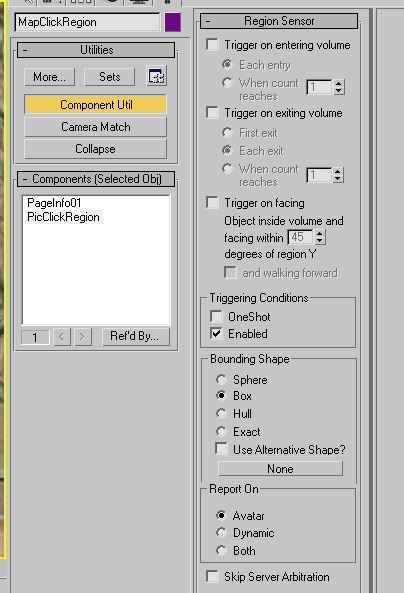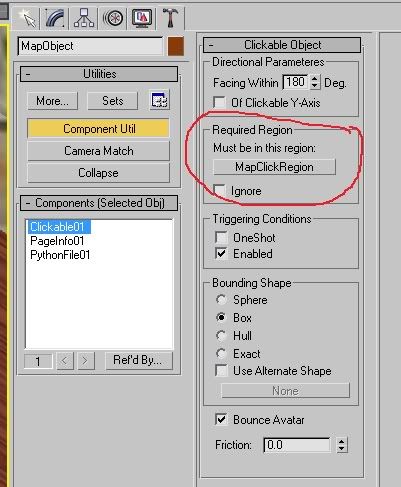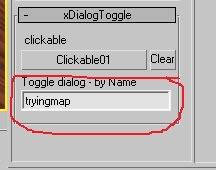GUI Dialog Pop Ups
I made a tutorial for GUI Pop ups (simple ones like Notes and Maps). Here's the link:
Simple GUI Pop Ups
Simple GUI Pop Ups
StartDateTime=0000000000
DayLength=24.000000
MaxCapacity=10
LingerTime=180
SequencePrefix=10139
ReleaseVersion=0
Page=mainRoom,0
Page=ChloesDelorean,1,1GPNMilano wrote:Andy, thanks for making this tutorial. I've been meaning to get around to it but haven't had the chance. A couple of things:
1. The camera you're using for your GUI does not have to be a target cam. You can use either a free cam or a target cam. You also don't need to put a fixed camera component on the camera as it's not exported as a camera but as the GUI.
2. You don't need to attach a region sensor component to the clickable region. You only need to reference it in the logic modifier part. The plugin will create the region just from the node.
3. The GUICam does not need a tag id. (and for the dialog itself you do not need to change the tag konstant) It just needs the dialog and the pageinfo components. The clickoff plane however needs both the dialog and the GUITagId (which is set to 99).
4. Finally, if you wish to hide your GUI upon link in and have it in the same spot as your plane clickable object, when you set up your age file if after the page num you place an extra ",1" it will hide everything on that page.
I did that as TheMagician said in his video tutorial
andylegate wrote:Baron City Office
Teledahn (upper shroom)
The roof top in the city
I've found that all the GUI cameras are: Target
Gave this a try: my cursor refuses to go hot.I must be missing something here.
GPNMilano wrote:
GUIs are tricky little buggers. I couldn't for instance figure out for the life of me that you could actually type a number into the tagid drop down box until on a hunch i tried it. Up until that point I continued to export each of the options in there on the hopes one of them would actually be the one I needed (None of them are by the way).
Huh. Are you making sure to reference the region in your Logic Modifier? In the selection box you select the actual scene object that you made for your region. Region Sensors are for volume sensor regions, (these are the type of regions that detect that the avatar has actually entered the region and activate the modifier they're attached to. An example being the regions that activate imager's so you can upload a ki pic or note) If you were exporting these for example, the moment you walked into the region it would have popped up the GUI, rather then when you clicked on it. So something wacky's going on there.