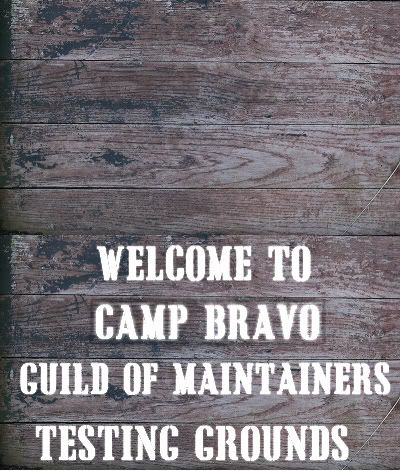Okay, this is making me feel rather dumb.
I've got a sign, it's wood. Now I've got some great wood textures. I've taken one of them and using my paint shop program, added some words that look painted on. So, I've got a plain wood texture, and one with words painted on.
Now back to Blender. I've selected my object, a cube that's been squeezed down to make the dimensions of a sign, 3' x 2' x 1".
I go to UV map it, I've selected all the sides but the front and work my plain wood texture. Looks great. Then I select the front of the sign, marked my seems, selected just that UV face and mapped it with the painted wood texture.
Now, there we go. In Blender, I have a sign that's looks like wooden planks nailed together with words painted on one side.
Export Age, link in.........I've got a blank sign instead. my painted texture is missing.
Go back to Blender, nope, it's there, looks great. Looked at the tutorials, okay, well they don't talk too much about trying to apply more than one texture with UV mapping on one object.
So I come here to look and see a discussion about texturing the inside and outside of a cube.
Is that what I'm going to have to do? Flip the normal of that face, and make like a mesh plane for my painted texture and push it into the sign? Is it impossible to give objects more than one texture?
Guild of Writers