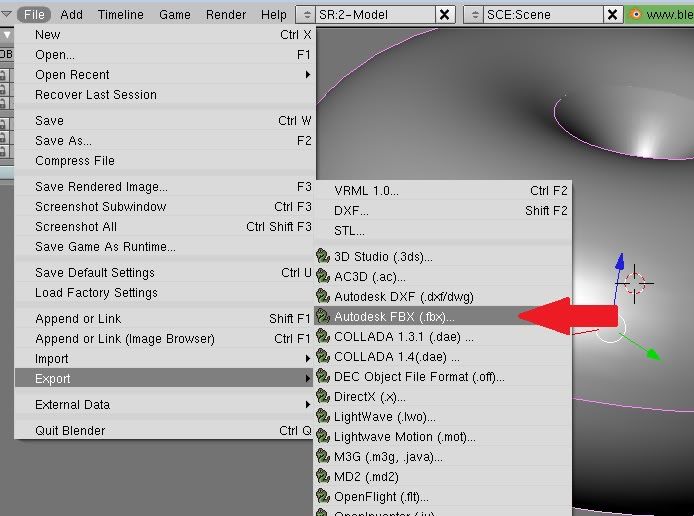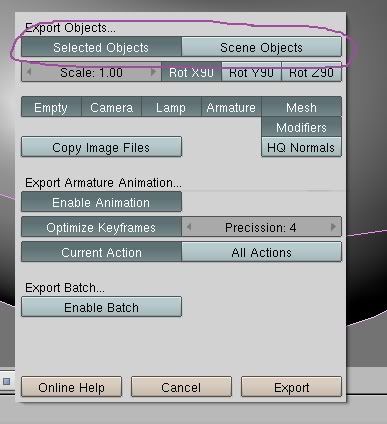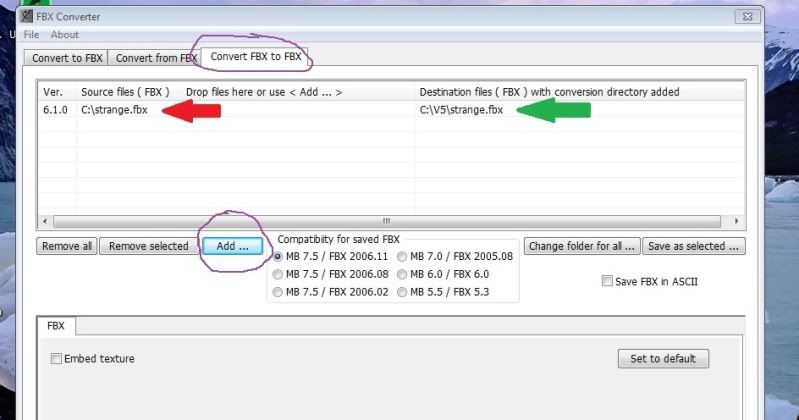Make sure you have the correct version of both the Plugin and the Converter itself. Here are direct links to the proper versions for Max 7.0:
FBX Converter.Converter Ver 2006 11.1 for WindowsFBX Max 7.0 PluginFBX Plugin for Max 7.0Sorry to the Mac and Linux users. They have the converter, but the plugins are all for Maya.
Run and install the converter first (don't forget to install as Administrator if using Vista or Windows 7).
Then run and install the Plugin (again, don't forget to install as Administrator if using Vista or Windows 7).
Last: you'll have to set up a short cut to the Converter.
Then in Blender, with your Age loaded, click on File > Export > Autodesk FBX (.fbx) , where my red arrow is pointing to in the pic below:
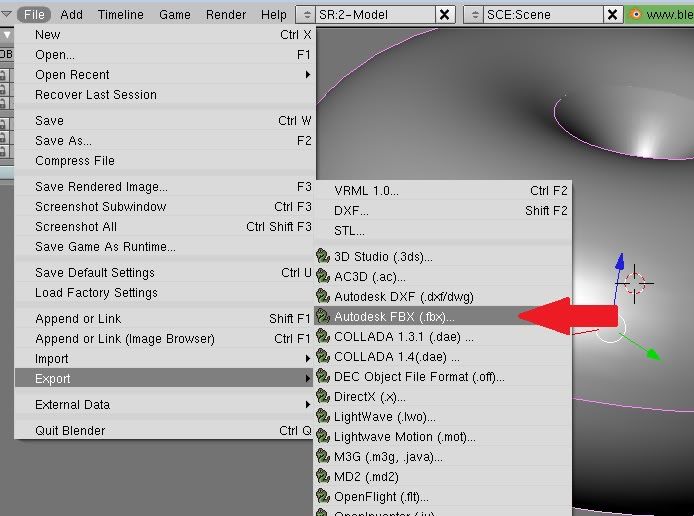
You'll have a box pop up. In that box (and this is important) look up at the top. You need to tell it how to export (the entire scene or selected objects. I selected all my objects and selected that):
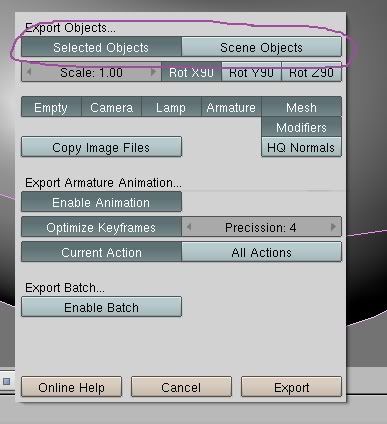
(I'd like to note that at this point, I was able to import the .fbx file straight into Max with out using the converter, and there was no problem. However, I didn't have any materials or textures on my objects when I exported from Blender.).
Next, open up your FBX Converter. Add your .fbx file you exported from Blender by clicking on the Add button. It automatically makes a new folder in the root drive (C: for me) called "V5" and puts your converted .fbx file there.
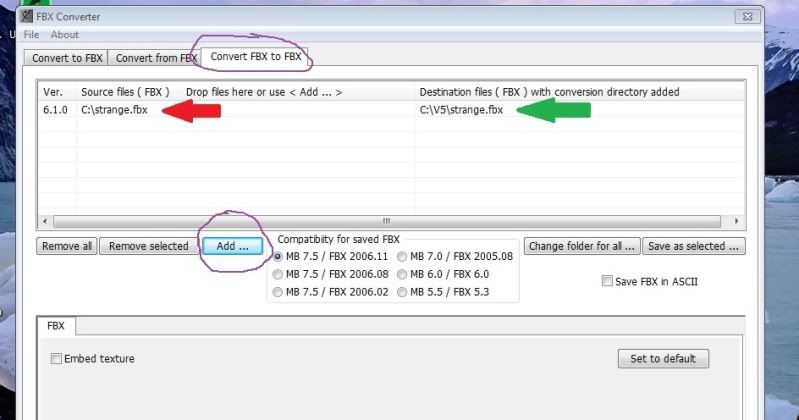
When you load up Max, go to File > Import and then in the box that pops up, change to the "V5" folder and the file type to find your file, and click on Open.
Then watch the progress bar at the bottom of Max until it finishes. You should see your scene with all your Objects selected.
Worked pretty good for me.