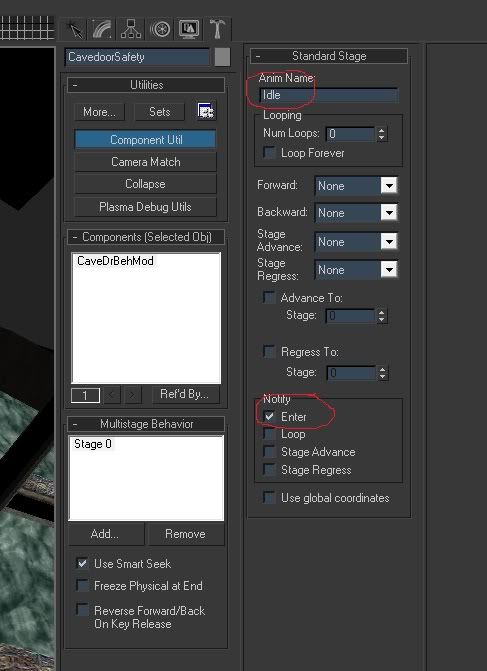by andylegate » Fri Apr 29, 2011 2:07 pm
by andylegate » Fri Apr 29, 2011 2:07 pm
If you put a NoShow component on it, you need to make sure that you have checkmarks where it says Drawables and Physicals. And you need to put a check up where it says: "Disable only because I may want to enable it later, etc, etc, etc"
Personally, I never use Terrain component for invisible colliders anymore. I use ProxyTerrain, because it automatically make the collider not visible.
You can make a visible object (bars, door, etc) and give it a Terrain component, then animate it, so that it's out of the way when the player can go, and in the way when the player shouldn't go.
Exclusion Regions: Exclusion Regions are a multiplayer component polishing (Cyan's words, not mine). They are used to move players out of the way so that a door doesn't crush them, so your elevator doesn't squash them, etc, etc, etc.
To make a Exclusion Region, you can make the region itself, the same size as the object you don't want to crunch the player. You also will need to use a Dummy, and put it where you want the player to go if the Door/Elevator/whatever starts to move. This is called the Safety Point.
Put a Multi Beh Mod on this dummy. Use the Idle avatar animation (that's the name of it, "Idle") and check mark "Use Smart Seek"
Go back to your Exclude Region, and put a Exclude Region component on it (if you have not done so already). In the roll out box, where it says Safety Points, click on the Add button. A new window will apear, listing all your One Shots and Multi Beh Mods. Pick the one that you made as your Safety Point.
If you need the avatar to be blocked right off the bat (when they first link in), you need to put a check mark where it says "initially cleared"
"Clear" or "Cleared" means to clear the avatar out of the way (and it will block the player too).
"Release" or "Released" means to let the avatar through, don't move the avatar, etc, etc.
I know, I know. Nomenclature with Cyan sucks sometimes :rolls eyes:
Now you'll need to include this Exclusion Region in your responder (or Python file if you are using a custom made python file that is controlling things). You'll see that in the responder you'll have "Clear" and "Release" when you put your cursor on Exclusion REgion.
Just remember: Clear is to CLEAR AWAY AND BLOCK. Release is to RELEASE THE AVATAR AND LET THEM THROUGH.
Whew. Okay, hope this helped.