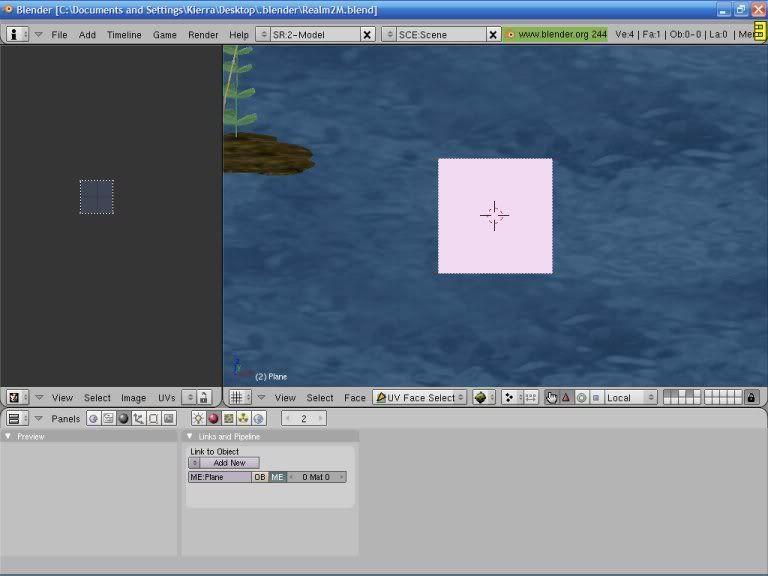ok, to make a UV/ image editor window, use the right mouse click to split the screen in half. then in your new window pane, click the "window type" button in the lower left corner and switch it to "UV/Image editor" (the one that looks like a woman's face).
your screen should look something like this:
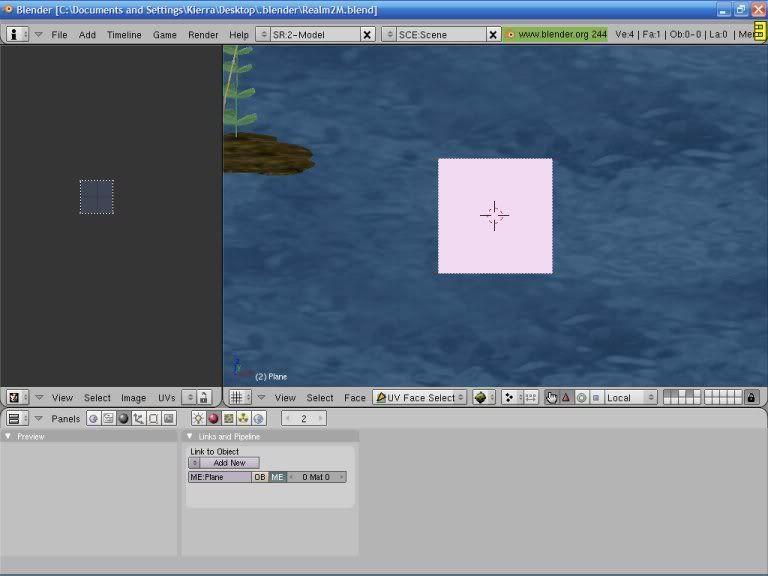
Select your object you want to texture, then hit the tab key to switch to Object mode if necessary. Then hit the F key. your object should change appearance, and the "UV/image editor" window should show a blank square.
Click the "image" menu in the UV/image editor window, then click on "open". Find the folder your image is in, and select it.
Now comes the fun of wrapping a 2D image around a 3D object. Move the mouse over to the 3D window pane and hit the U key. a list of options should show up:
UV calculation-----
Unwrap
----
cube projection
cylinder from view
sphere from view
----
project from view
project from view (bounds)
----
reset
---
etc, etc. You'll have to play around with each of these options to see which style works best for your object.
~Kia